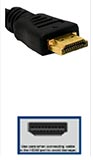Troubleshooting
My TV screen is blue, snowy, black or displays "no signal"
Your TV may not be set to the input that matches the one your Bell Business Satellite TV receiver is connected to, if you see the following on your TV screen:
- Blue screen
- Snowy screen
- Black screen
- "No signal" message
To change the input of your TV:
Note: If you have access to the back of your TV, you can check where the cable that's coming from the Bell Business Satellite TV receiver is inserted to determine what the input is called.
| HDMI | Component | RCA | Coaxial |
|---|---|---|---|
|
|
|
|
1. Make sure your TV and your satellite TV receiver are turned on (a green or blue light will be lit on the front panel of the receiver).
2. Using your TV's original remote control, press the INPUT or SOURCE key repeatedly, pausing two seconds between presses, to cycle through all the inputs of your TV.
Note: Some TV manufacturers call the key TV/VIDEO or MODE.
3. Stop pressing the INPUT or SOURCE key when the picture comes back.
4. If cycling through the inputs does not restore the picture, try tuning your TV to channel 3, 4, 60 and then 73.
Note: This step only works if your TV is connected to the satellite TV receiver with a coaxial cable.
If you are still not getting a picture after trying to change the inputs and the channels, please contact us for more help.